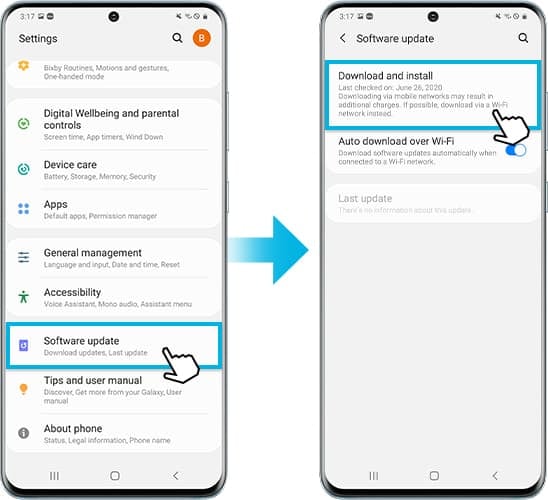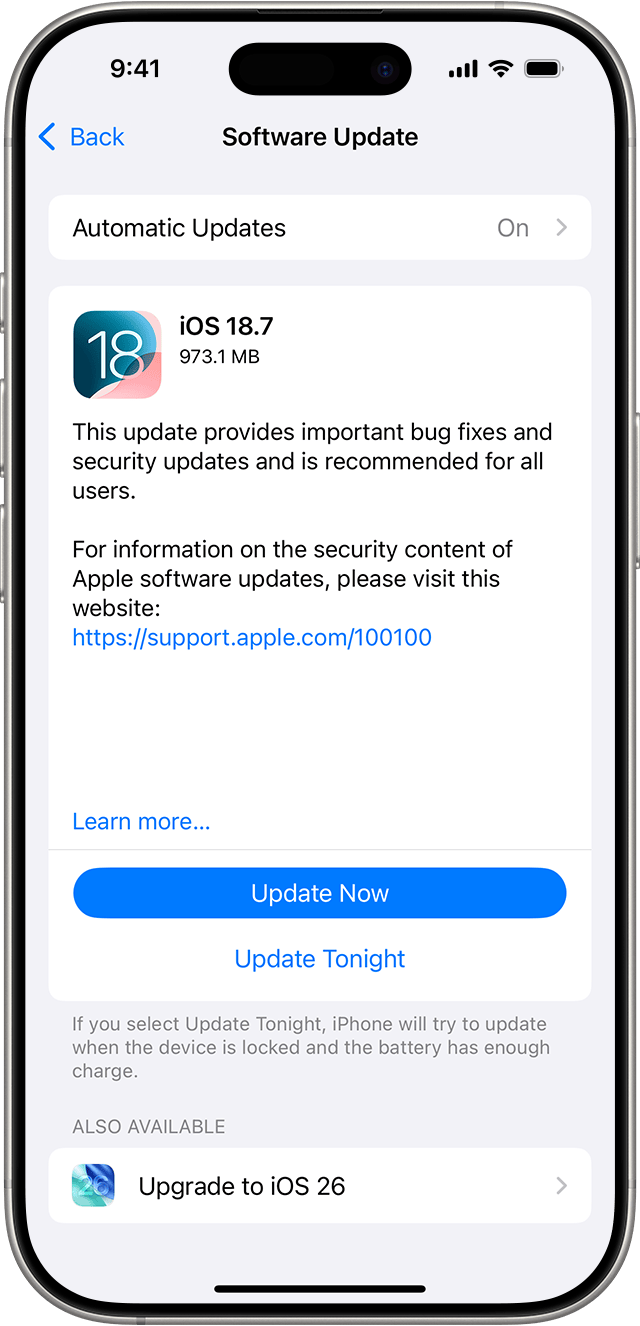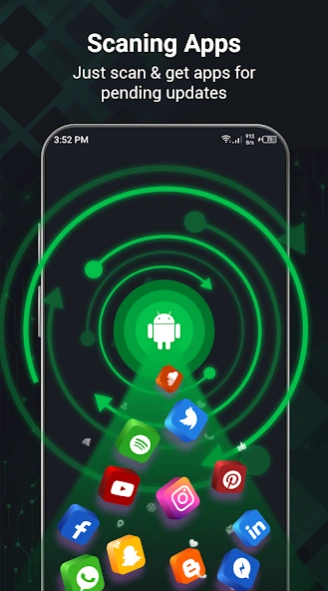Essential Cloud Backup Setup
Configure automatic cloud backups for peace of mind. Enable iCloud or Google Drive automatic backup in device settings. Ensure sufficient storage space is available and connect to WiFi for large uploads. Set photos to upload at original quality, sync contacts and calendar automatically, and verify backup completion regularly.